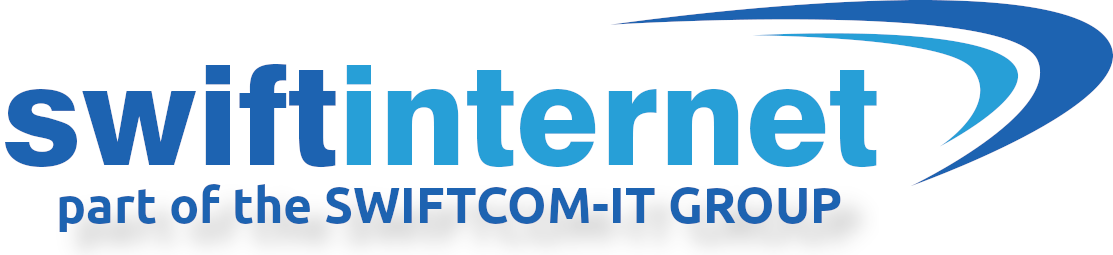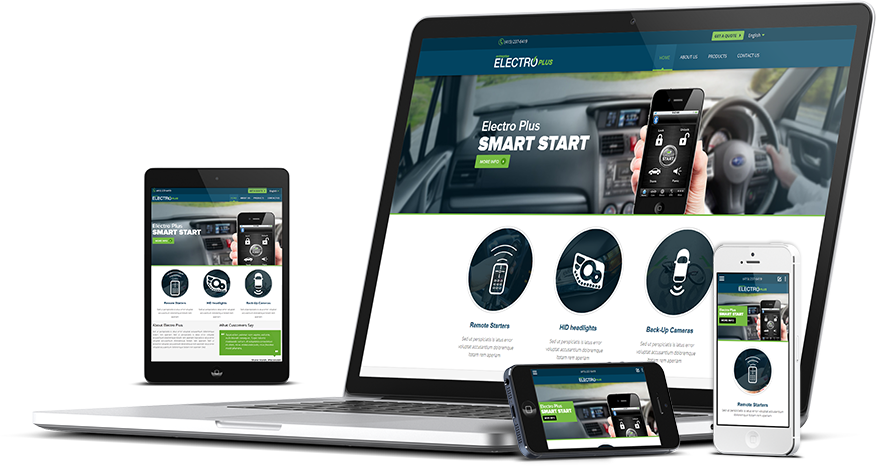Intermittent Loss of ADSL Broadband connection. (Frequent loss of connection)
First reboot your router by powering the router off and on again, then wait approx 3 minutes and re-test.
If you connect from your PC/Laptop to your Broadband Router with a Wireless connection, first of all you need to determine whether it’s the wireless connection which is causing the problem, or the Broadband connection.
The easiest way to determine this is via the ADSL control panel here: ADSL CONTROL PANEL
Once logged in, the “History” page displays the “Recent Connection History” table, which shows a log of recent broadband connections. If you have frequent connections/disconnections shown in the table, then it’s the broadband connection which is the source of the problem. If not, follow wireless troubleshooting procedures. See your wireless equipment manual, or contact the equipment manufacturers support line. If you’ve determined that the broadband connection is the source of the problem, then follow the procedures below.
Checking ADSL MicroFilters: If you have an intermittent loss of your adsl broadband connection, the first thing you should do is check that the filters are correctly connected in line with the instructions here: ADSL MicroFilter FAQ
If they are correctly connected, then replace the filters for new ones and re-test. faulty Microfilters are the most common cause of intermittent loss of connection faults.
Checking for faulty extension wiring or telephony equipment: It is possible that your internal extension wiring has degraded or become damaged, particularly if it’s old, runs under carpets etc, therefore you should eliminate this as a potential cause of your intermittent connection fault. Other equipment connected to the same line could also be causing interference, despite being filtered. If you connect your ADSL router/modem through a filter to your [b]BT Master socket[/b] also known as an NTE5 socket, then testing is a simple process, if you connect to an extension socket, or through extension wiring, then then you will need to move your equipment so that you plug directly into the master socket.
Begin by ensuring your ADSL router is connected to the BT Master socket through a new ADSL Microfilter, and unplug all other telephony equipment and any extension wiring you have connected to BT sockets yourself. Monitor your connection and see whether simply removing the other equipment or extension wiring has resolved the problem. If the problem is no longer present then connect your extensions and telephone equipment one at a time to determine which one of these results in the fault returning. If the problem continues with your ADSL router connected directly to the BT Master socket through a new ADSL Microfilter, the next step will be to eliminate any extension wiring which is connected to the BT Master socket. With older Master sockets there is no easy way to perform this test without contacting a qualified telephone engineer yourself. All of the newer NTE5 Master Sockets, as shown below have been designed to allow you to access a special BT Test socket, which excludes any extension wiring.
BT Master socket with faceplate removed showing the BT test socket
On the face plate of the NTE5 (BT Master Socket) are two screws. When unscrewed the bottom half of the BT Master socket can be detached, and a standard sized BT socket can now be reached.
Connect your new ADSL Microfilter to this test socket, and then connect your ADSL router. Monitor the connection for the intermittent connection fault. If this is no longer present you have identified a fault with the extension wiring. If this is the case, you need to contact a qualified telephone engineer to resolve the problem. If the problem continues, even when connected through BT Test socket, then create a support ticket.
Checking for the presence of a Bell Wire or Ring Wire
IMPORTANT NOTE: If you are not completely confident with the below, seek professional advice from a qualified telephone engineer as you are fully responsible for your line or wiring and we cannot accept responsibility for, or support problems with your line or internal wiring.
The ring wire (also known as the bell wire) is often found in the wiring of older telephone line installations because old telephones needed the line to generate the bell ringing signal on a third wire. Modern telephones generally do not need this third wire, and it creates an imbalance in the telephone wiring and can cause ADSL connections to connect slower speeds, and can sometimes cause intermittent loss of connection.
There are four wires connected:-
Blue pair of wires to pins two and five. Orange pair of wires to pins three and four. The Ring wire is the wire on pin three.
The ring wire is predominantly orange with a white stripe, but old wiring may use four solid colours and the wires will not be twisted together, in which case rewiring the telephone extensions in the property to use modern twisted pair phone cables is worthwhile.
To disconnect the bell wire, lift the wire away from the metal conductor.
Shown with orange bell wire removed from pin 3
Actual download speeds on a Max products will take some time to improve due to the delay in Profiling which is between 75 minutes and five days. Any improvements in connections which are intermittent will be immediate.