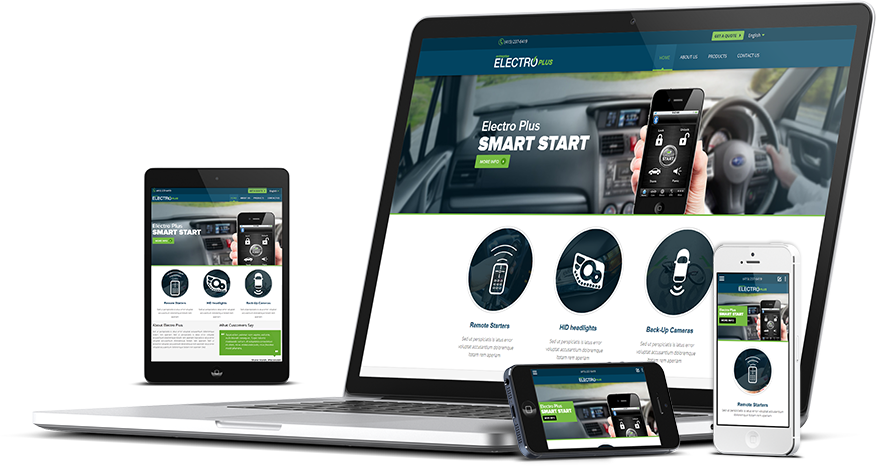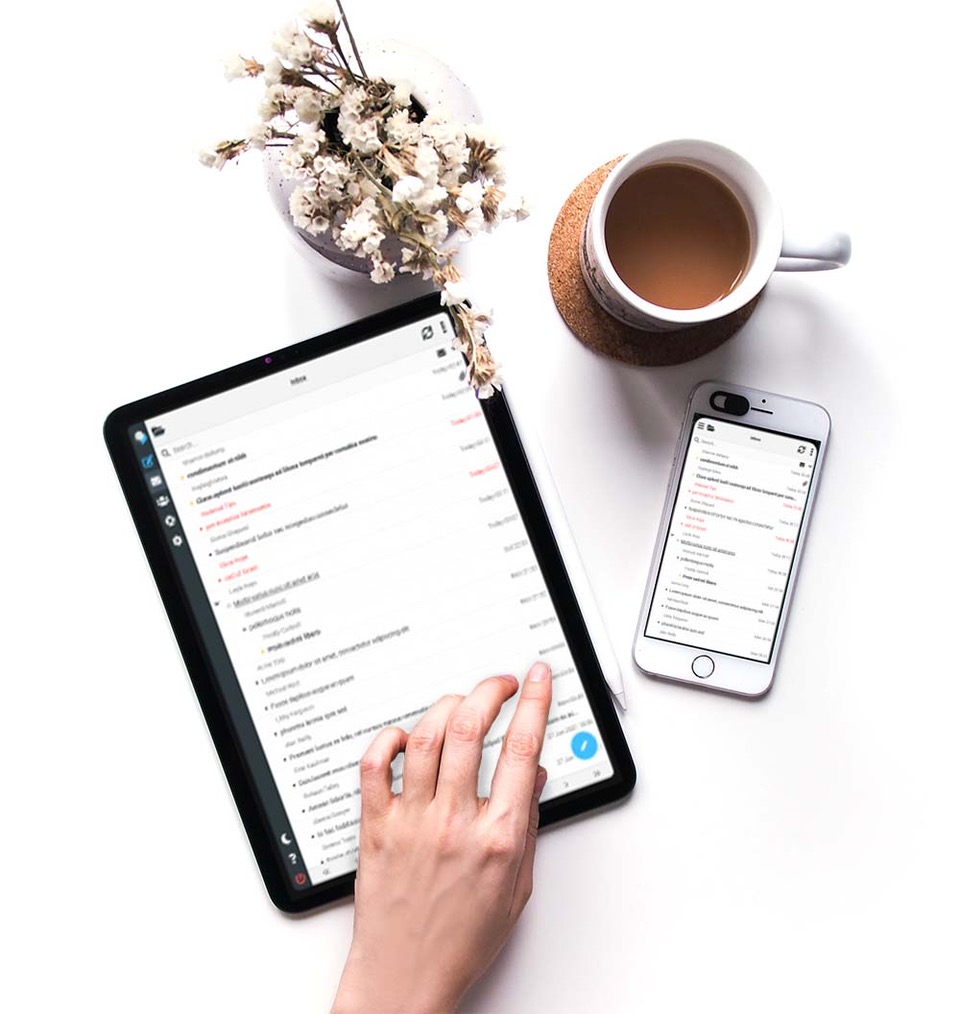4 Different Ways to Manage Your Office 365 Migration
If you’re thinking about becoming one of the millions of businesses that use Microsoft Office 365, you’ll probably have to navigate a Microsoft Office 365 migration.
But transferring your company’s data to cloud-powered storage is a big deal, so how do you minimise disruption? Luckily, you can streamline the process by preparing beforehand, choosing the right type of migration and researching the best tools.
Ready to begin? Keep reading as we explain everything you need to know about switching to Microsoft Office 365.

Why should I choose Microsoft Office 365?
Before discussing the different types of Microsoft Office 365 migration, why go through the hassle in the first place? Your team seems to communicate well enough without it, and you can’t help but think – “if it ain’t broke, don’t fix it”.
But the question you should be asking is – How much more productive could my employees be if they were given the right tools?
Microsoft Office 365 makes it easier than ever to create, store and share digital content. Plus, you can collaborate with colleagues and clients in real-time, removing the need for lengthy email chains and Zoom meetings. There’s a reason why 60% of Fortune 500 companies use it to manage their workflows!
Some of the benefits of Microsoft Office 365 include:
- Access to the latest apps, including updates and upgrades.
- Can be used on PCs, Macs, tablets and phones.
- 1 TB of OneDrive cloud storage.
- Flexibility with custom-built solutions.
- Enhanced security features.
- Easier to collect actionable customer data.
- Range of packages at different price points.
What happens during a Microsoft Office 365 migration?
During a Microsoft Office 365 migration, all your company’s data, including emails, calendars and contacts, will be moved to their cloud-based productivity platform. Exactly what happens and when depends on how you transfer information (more on this later). Either way, preparing beforehand is crucial to ensure the process is as stress-free as possible.
Before you start
Migrating to Microsoft Office 365 can be disruptive, and it’s normal to experience teething issues while everyone gets used to the new system. That said, you can sidestep major complications by preparing beforehand. This involves sorting out your data, establishing a timeframe with all end users and preparing your new digital home with a clear permissions structure.
Take inventory of your data
First things first, take inventory of your data so you know what to keep and what to trash. There’s no point cluttering your new workspace with thousands of files no one needs!
This step can take several weeks or longer because you can’t leave any stone unturned, and you might have accumulated years’ worth of files. Start by finding out who owns each piece of content, then ask them to decide whether or not it needs transferring over.
As a branch-off exercise, it’s also valuable to brainstorm how you want to organise your data moving forward. While taking stock, you might come across files in odd locations, confusing permissions structures and expired user accounts. Let the process highlight your weaknesses so you can fix them during the migration.
Determine the network capacity
While most businesses stage their Microsoft Office 365 migration outside office hours, there will be times when this simply isn’t possible. As such, we suggest assessing your network capacity beforehand because the process places significant demand on your connectivity.
Another thing to consider is that cloud-based solutions shift more traffic to the internet. This means you’ll require a faster connection after launch, especially for video calls, cloud storage syncing and remote access.
Communicate with end users
Your Microsoft Office 365 migration will be a total headache unless everyone is on the same page, so you must prepare all end-users. Here’s what employees, clients and other stakeholders need to know:
- Timeframes for what is happening and when.
- How each step of the migration will affect the individual.
- Any work that needs completing beforehand, such as data inventory.
- Who to contact for support if there are any hiccups.
- How the business will use Microsoft Office 365 moving forward.
Prepare your new digital space
Finally, prepare your brand-new digital workspace ahead of time to ensure a seamless transition. We’ve already touched on this, but you must decide how your business will use Microsoft Office 365 and offer training to employees on apps and systems. Equally important is the new content structure – how will people find files, who can access them and what is the authentication process?
Once you’ve done this, we recommend running a test migration to iron out potential issues.
What are the different types of Microsoft Office 365 migration?
You’ll be pleased to know there are several different ways to manage your Microsoft Office 365 migration – it’s up to you to choose which is best for your business. We’ve listed the four most popular below:
Cutover migration
Cutover migration is the fastest but arguably most disruptive solution. All your resources are transferred at once, sometimes in a few hours or days. Once the process is complete, every user will have a Microsoft Office 365 account.
Microsoft recommends cutover migration for businesses running Exchange 2003, Exchange 2007, Exchange 2010 or Exchange 2013, with fewer than 2,000 mailboxes.
Pros
- The fastest option for businesses short on time.
- Transfers all data at once so it’s readily available on the other side.
- Everyone uses the new system at the same time – there’s no space for resistance.
Cons
- Can be confusing for users because they have to get used to a new system overnight.
- Cutover migration uses a “shift and lift” approach, which means data is copied to cloud infrastructure with minimal modification (basically, you won’t be able to pick and choose what comes across).
- Larger organisations probably require a more considered approach.
Staged migration
Staged migration does exactly what it says on the tin – breaks the process down into manageable chunks over an extended period of time.
Microsoft recommends staged migration for businesses running Exchange 2003 or Exchange 2007, with more than 2,000 mailboxes.
Pros
- There’s often less disruption as it’s a soft launch.
- Batch sizes can be managed – you can transfer the most important data first, such as files accessed in the past week.
- Microsoft 365 users can still exchange emails with those who haven’t migrated yet.
Cons
- Complex if businesses have multiple locations or remote employees.
- You’ll need a dedicated administrator to oversee the project.
- Out-of-office messages aren’t migrated with user mailboxes.
Hybrid migration
Like staged migration, hybrid migration gradually introduces users and emails to the new software. However, it does this slightly differently by adding Microsoft Office 365 functionality to the existing infrastructure. Eventually, the old on-premises systems are crowded out. This is generally the most popular approach.
Microsoft recommends hybrid migration for businesses running Exchange 2010, with 150 to 2,000 mailboxes. It’s also suitable for companies using Exchange 2013 or later.
Pros
- Seamless transition as it builds on current systems.
- You can decide what data to keep on premises and what data to move into cloud storage.
- Streamlines logins with synchronised passwords and single sign-ons.
Cons
- Slightly more complicated and may need outsourcing to third parties.
- Complications can arise with duplications, such as calendars and mailboxes.
- Tempting to keep legacy Exchange servers active for longer than necessary.
IMAP migration
Internet Message Access Protocol (IMAP) migration allows you to transfer mailboxes from your current system to Microsoft Office 365. Before you can do this, users must already have a licensed Microsoft Office 365 account.
Pros
- Generally quick and easy to perform.
- Nearly all devices support IMAP systems.
- Easy to prepare the destination environment.
Cons
- You can only migrate items within a mailbox, which doesn’t include contacts, calendars or tasks.
- Email transfers are capped at 35 MB.
- Microsoft’s migration tool can’t read archival policies, so some items may be marked as missing when they’re not.
How long does a Microsoft Office 365 migration take?
Of course, when thinking about a Microsoft Office 365 migration, you’ll want to know how long the process takes. Ultimately, it depends on the type of migration.
Generally, cutover migrations are the fastest because every piece of data is transferred in one go with no modifications. IMAP migrations for email mailboxes are similarly speedy. However, as explained above, this comes at a cost – you can’t pick and choose what content to keep, and users may struggle with the sudden change.
Staged and hybrid migrations can take anywhere from a few weeks to several months, depending on the size of the business and how many resources you can allocate to the project.
Elevate your business with Microsoft Office 365 today
Ready to unlock a world of efficiency, collaboration and innovation? It’s time to switch to Microsoft Office 365. Alongside familiar applications like Word, Excel and PowerPoint, you’ll unlock dozens more intelligent features, including real-time co-authoring and data analysis. Best of all, the advanced security solutions built into Microsoft 365 safeguard your sensitive data against growing cyber threats.
To learn more about Microsoft Office 365 migration, speak to an advisor today. Call 03330 347500 or email sales@nullswiftinter.net, and we’ll get back to you as soon as possible.