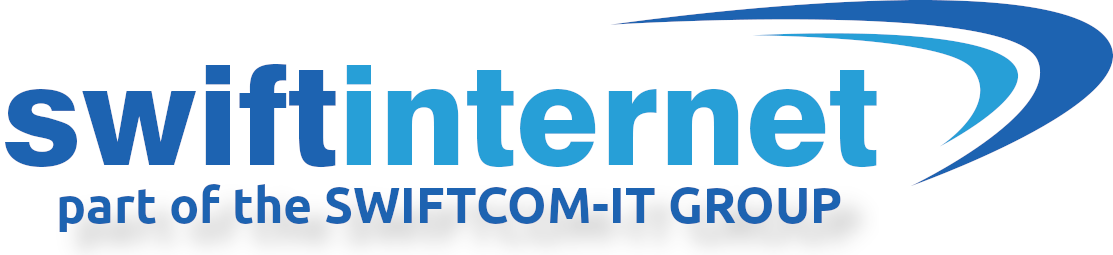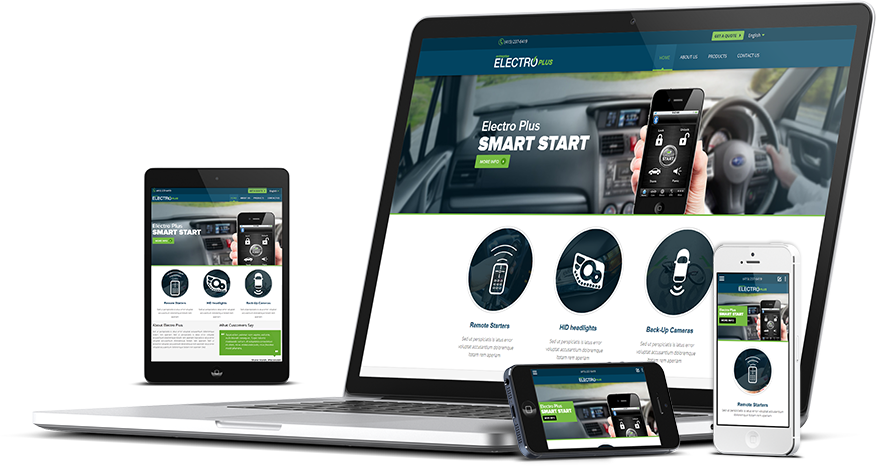Troubleshooting no connection if the Modem “DSL” light is ON
If the DSL light on the BT installed Modem is ON, which indicates the connection “in Sync.”, follow the procedure below.
1. Reboot (power cycle) both the modem and your Router/Firewall. Wait 5 minutes, then re-test.
2. If step one does not resolve the issue, replace the Ethernet cable between the Router/Firewall and the Modem. You may ant to try just re-plugging the cable first. if you connect using a wireless connection, try connecting with an Ethernet cable.
3. If step 2 doesn’t resolve the problem, to eliminate your Router/Firewall for testing the FTTC modem and connection, you can connect a computer/laptop to the BT installed FTTC modem directly via an Ethernet cable, and use “PPPoE” to establish a connection.
a. Connect the Laptop or PC directly to the LAN1 port of the FTTC modem with a new Ethernet cable.
b. In Windows on the PC/Laptop, go to Start > Control panel > Network and Internet
Click Network Sharing Centre
Click Setup a connection or network
Select Connect to the Internet and click Next
Select Broadband PPPoE
Enter your FTTC connection Username and Password
Click Connect
You should now be on-line.
Your User/Pass:
Username: ??????@swiftngb.net.uk
Password: ???????
Note the results.
Note that you can find your FTTC connection username and password in your account control panel at:
http://account.swiftinter.net/
Under the section: My Services > My Connections